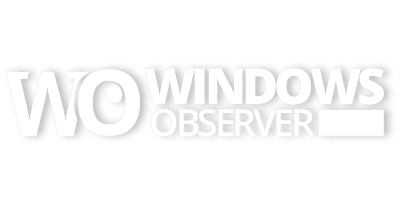Microsoft is just a few weeks away from general availability of their new Edge web browser that is based on Chromium.
These last few weeks have seen a lot of behind the scenes work happening on the sync engine for the browser which is still not as reliable as the one in Chrome. In fact, the entire sync back-end has been the focus recently not only including Favorites but also Extensions, Collections, and History. Over the last several weeks, sync has been toggled off and on as the Edge (Chromium) team is working on the feature ahead of the browsers general availability next month.
Well before testing began on Edge with Chromium, legacy Edge aka Project Spartan, had its own share of challenges when it came to the sync of favorites across multiple devices. In an effort to clean that process up on my end, I tried a little experiment and it worked out pretty well plus it has proven to clean up the sync of favorites in Edge (Chromium).
Heads up – this process takes some patience based on my experience. In addition, your mileage may vary with this process because all of us have different configurations including the number of favorites we have in Edge.
With that caveat out of the way, here is the process I went through to clean up the sync of favorites across Edge (Spartan) and now Edge (Chromium).
Note: If possible, keep all of your devices on as you go through this process. Sync seems to kick in at different times and I found keeping those devices on helped to clear out that magical sync cache wherever it is located on your local device or the cloud.
- Turn the syncing of favorites off on all your devices in both versions of Edge – both Spartan and Chromium. Do this for all channels you might be testing for Edge (Chromium) including Canary, Developer, and Beta (aka Release Channel). Don’t forget to turn off sync on your mobile devices that use Edge.
- Go to the device that has the most reliable collection of your favorites and back them up using the browsers export feature. Store this file safely on your device in a temporary folder or your Documents directory.
- With your favorites safely backed up, go through all of your devices and delete, yes delete, all of your favorites. Delete everything across every channel and instance of Edge – both Spartan and Chromium.
- Now just let your devices just sit online for 24 hours or so. During this time some favorites might show back up on devices. Check for these stragglers and delete them as they show up.
- Once you are not seeing straggler favorites show up on your devices, go back and turn sync back on for Edge Spartan and Chromium. Do this across all channels you might be testing for Edge (Chromium) as well.
- Now wait another 24 hours or so to watch for additional straggler favorites that will most likely show up once sync is back on. Keep deleting these stragglers as they appear.
- Once you are not seeing straggler favorites show up, it is time to go back to your devices and turn sync off – yes turn sync off now.
- Now it is time to restore your backed up favorites. You can do this using the browsers import feature and the file you saved a couple of days ago in step 2. I would stay in channel for this process. Edge (Spartan) and then Edge (Chromium) and its testing channels you are using (Canary, Developer, and Beta).
- Restore your favorites on one device and turn sync back on for that device. Now you can go to another device and instance of that browser and turn sync on for that device. Wait until your favorites sync up on the second device for that browser instance and see that it matches what you restored on the initial device. Once you are happy that both devices are synced then move on to the next device and repeat this process until all of your devices and browser instances seem to be in sync.
There is no guarantee that this will solve all of your favorites sync issues in Edge (Spartan) or Edge (Chromium) however, in my experience after doing this, they remain pretty clean. Occasionally, I do get an odd straggler that shows up and I simply delete it to clean things up.
I know it is not a perfect solution. As I mentioned at the start of this process, your mileage may vary depending on your own installs/configurations. I use Edge (Spartan) and all three testing channels for Edge (Chromium) so I am on the extreme end when it comes to browser instances.
Hopefully, this helps some of you out while we wait for the final release of Edge (Chromium) in January 2020. I would really like to hear about your own sync experience with favorites or if this work-around helped manage things.
Just let me know in the comments below.