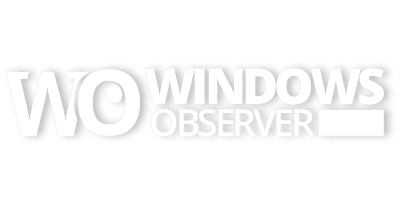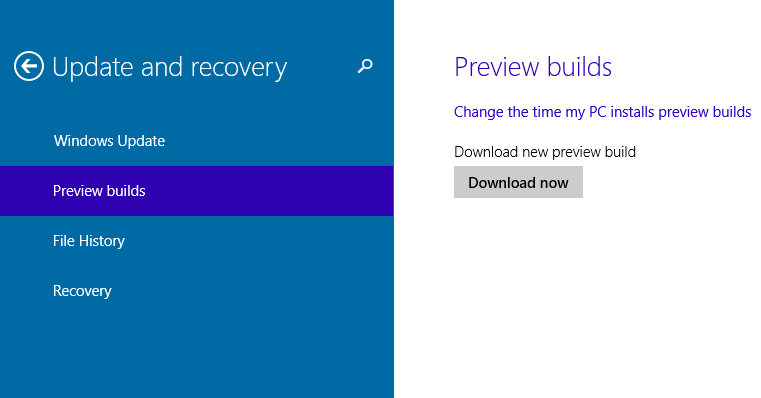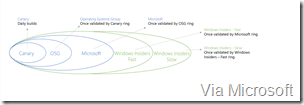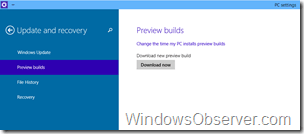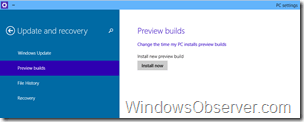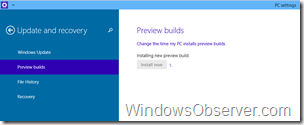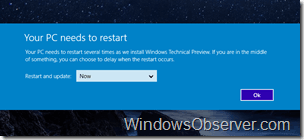Microsoft’s Windows 10 Technical Preview program for Windows Insiders hit its second public build milestone earlier today.
Just over an hour ago Microsoft made Build 9860 of the Windows 10 Technical Preview available for download.
According to a blog post by Gabe Aul, who is running the Windows Insider Program, the new build may not look a lot different but under the hood there are plenty of updates thanks to feedback from Insiders.
Most of the changes in this build will be invisible to you, but we’ve made nearly 7,000 improvements and fixes to the product between 9841 and 9860. Many of those fixes were based on problem reports that you submitted in the Community forum or through the Windows Feedback app.
Among the visible items you will see are:
- An Action Center for Windows PC’s
- New keyboard shortcut to easily move apps from one screen to another in a dual monitor configuration
- Animation for switching desktops
He also revealed the ability for Windows Insiders to get on a faster track to Windows 10 Technical Preview build updates in this update.
In PC Settings, Update and recovery, Preview builds, you’ll see a new dropdown menu with options for ‘Fast’ or ‘Slow’. By default, everyone will be in the ‘slow’ ring. If you’re adventurous and want to see the build right as it comes out, you’ll want to be in the ‘fast’ ring, which means that you’ll get it from Windows Update on the day it comes out. If you want to wait a bit and let others find any gotchas so that the community gets caught up with known issues and workarounds, then you’ll want to stay in the ‘slow’ ring.
Slow Build Updates
Fast Build Updates
The update process using the PC Settings>Update and recovery>Preview builds was very smooth and took less than 45 minutes from start to finish plus all of my previous settings, apps, etc. were intact when the system booted back to the Windows 10 Technical preview desktop.
I do thing the download and install process as you watch the Preview builds screen needs to have a progress indicator of some sort to show percentage complete, etc. This will prevent users from being concerned that the download or installation has gotten frozen up, etc.
Here is what the sequence was like doing this in place build update:
- 2:27 PM – Started Download of Build 9860
- 2:43 PM – Download completed
- 2:45 PM – Installation of Build 9860 started
- 2:54 PM – Ready for 1st reboot (dark screen, activity on the computer – this is expected)
- 2:56 PM – 2nd reboot (after dark screen noted in previous step)
- 2:57 PM – Setting Up (Blue Windows Flag and spinning dots)
- 3:02 PM – 3rd reboot
- 3:03 PM – Getting Devices Ready (Blue Windows Flag and spinning dots)
- 3:04 PM – Getting Ready/Applying PC Settings (Blue Windows Flag and spinning dots)
- 3:06 PM – 4th reboot
- 3:07 PM – Setting up a few more things (Blue Windows Flag and spinning dots)
- 3:09 PM – Windows 10 Technical Preview Lock Screen
- 3:10 PM – Were settings things up for you (the fluctuating colorful screens)
- 3:12 PM – Windows 10 Technical Preview Build 9860 ready to use.
Here are the images to show some of the stages:
So how did your upgrade to Build 9860 go on Windows 10 Technical Preview?