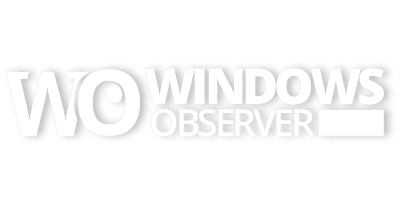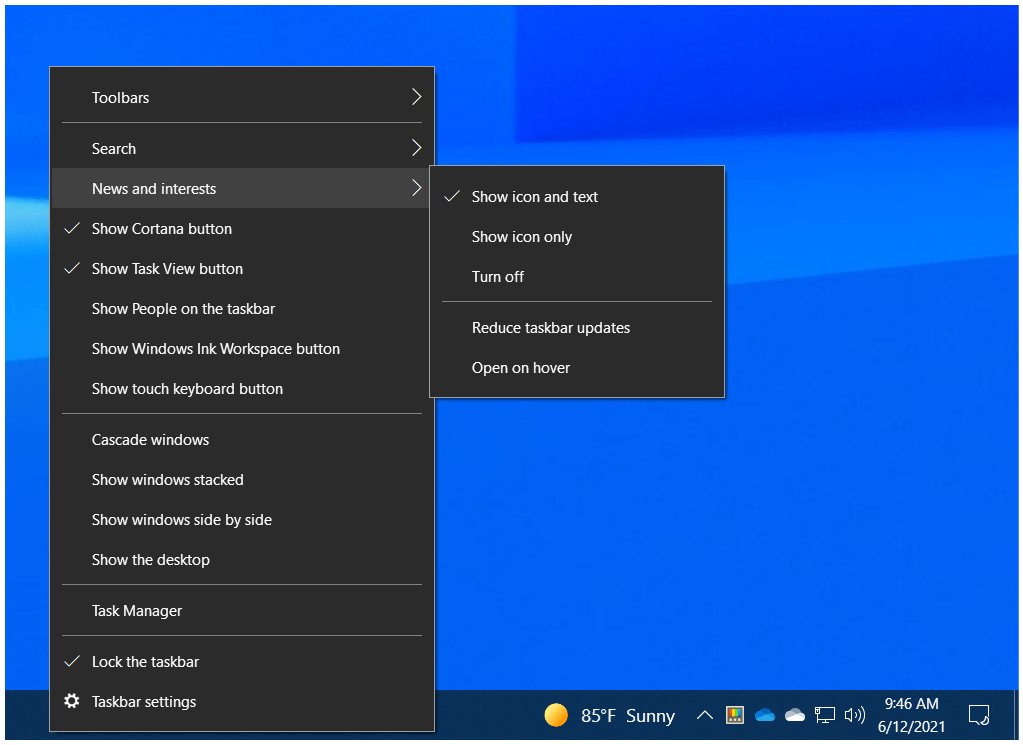Over the last few months, Microsoft has been testing a News and Interests feature for the Windows 10 taskbar.
Initially, those tests were in the Windows Insider Dev Channel and then slowly made their way into the Beta and Release Preview channels for further testing.
In late April, the feature then began its slow but steady roll out to production versions of Windows 10. That means the icon and text for the News and Interests feature started showing up on users’ taskbars over these last several weeks. That in turn has resulted in a steady flow of visitors to the Windows 10 sub on Reddit asking how to turn it off.
As someone who follows the various updates and enhancements to Windows 10 that are tested in the Windows Insider channels, I am very aware of when these features are shipping out to production. When this one began its slow rollout in April, I kept an eye out for it.
However, a lot of Windows 10 users do not follow that testing process and so one day after a Windows 10 Update, the News and Interests icon and text showed up on their taskbar unexpectedly as a new system feature.
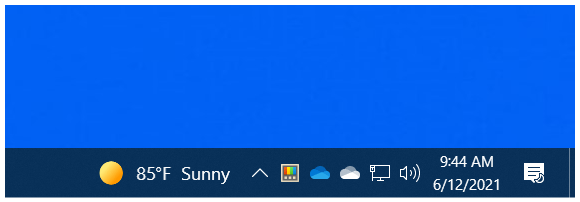
Windows 10 News and Interests Displaying Weather (Icon and Text View) on the Taskbar
Many users then turn to the Internet to find out how to turn off something like this, so in service of that process – here you go, and by the way, it is really simple.
- Right click on the Windows 10 taskbar
- Select News and Interests
- Click on Turn off
That’s it. All done and no more News and Interests on the Windows 10 taskbar.
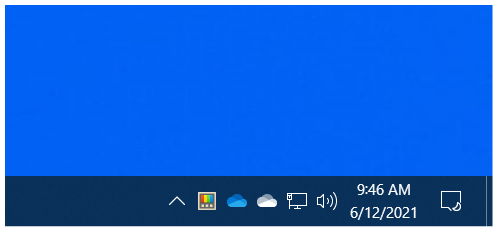
Windows 10 News and Interests Turned Off on the Taskbar
Now, if you just happen to want to keep News and Interests around for a while on your Windows 10 taskbar, then no action is required. The default view is the icon and text as shown in our first feature image above.
Take a look at the context menu on the Windows 10 taskbar, there is one other mode, Show icon only, to configure the display on your taskbar.

Windows 10 News and Interests Displaying Weather (Icon View) on the Taskbar
To interact with the feature, just hover over the News and Interests icon to open the display box.
Note: The Open on hover option can be turned off to prevent accidental interactions with the feature.
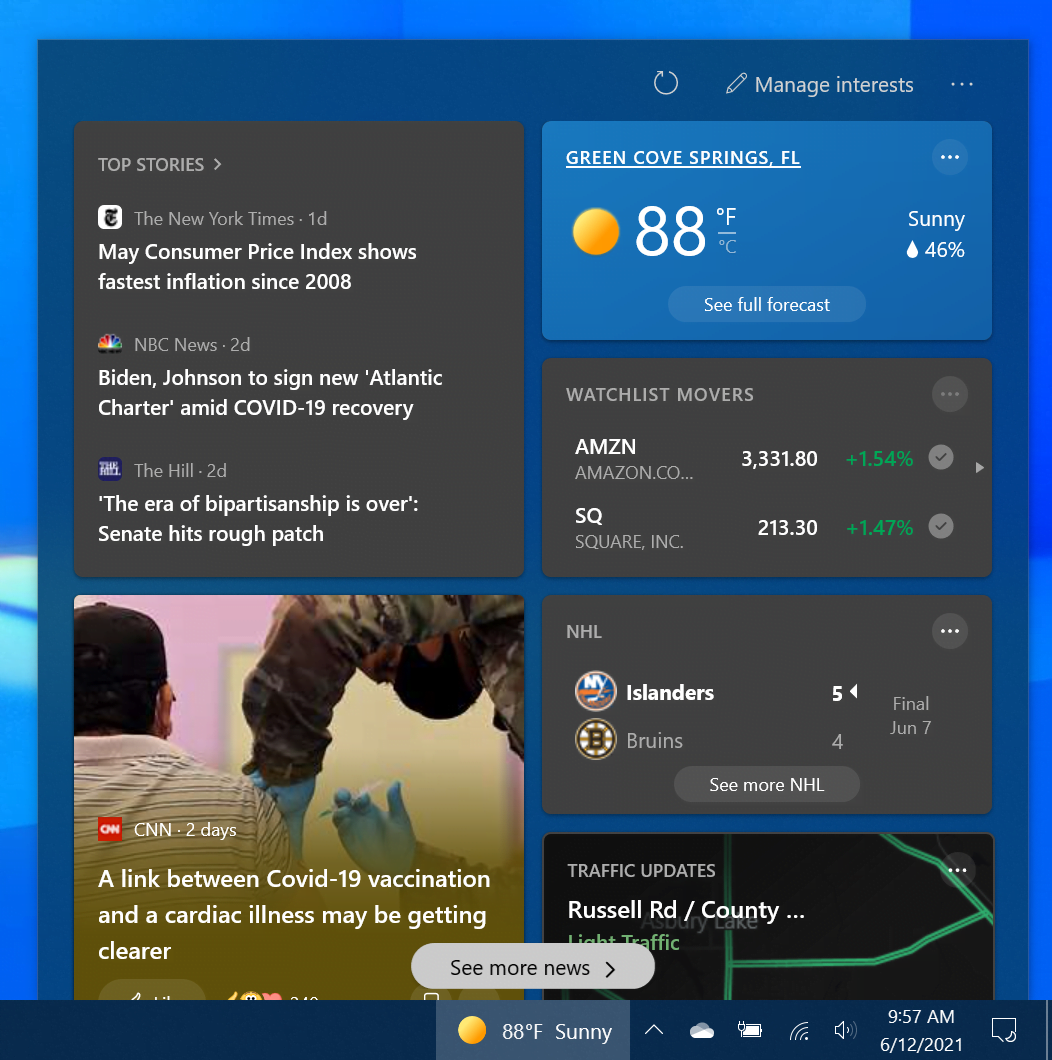
Windows 10 News and Feature Display on Windows 10
From here, you can scroll to see all the news and weather information. Additionally, the News and Interests feature can be fully customized by selecting Manage interests at the top of the display window.
From there, options are available to customize your interests and publisher options. Publishers can be hidden from view as can items with the ten categories of interests.
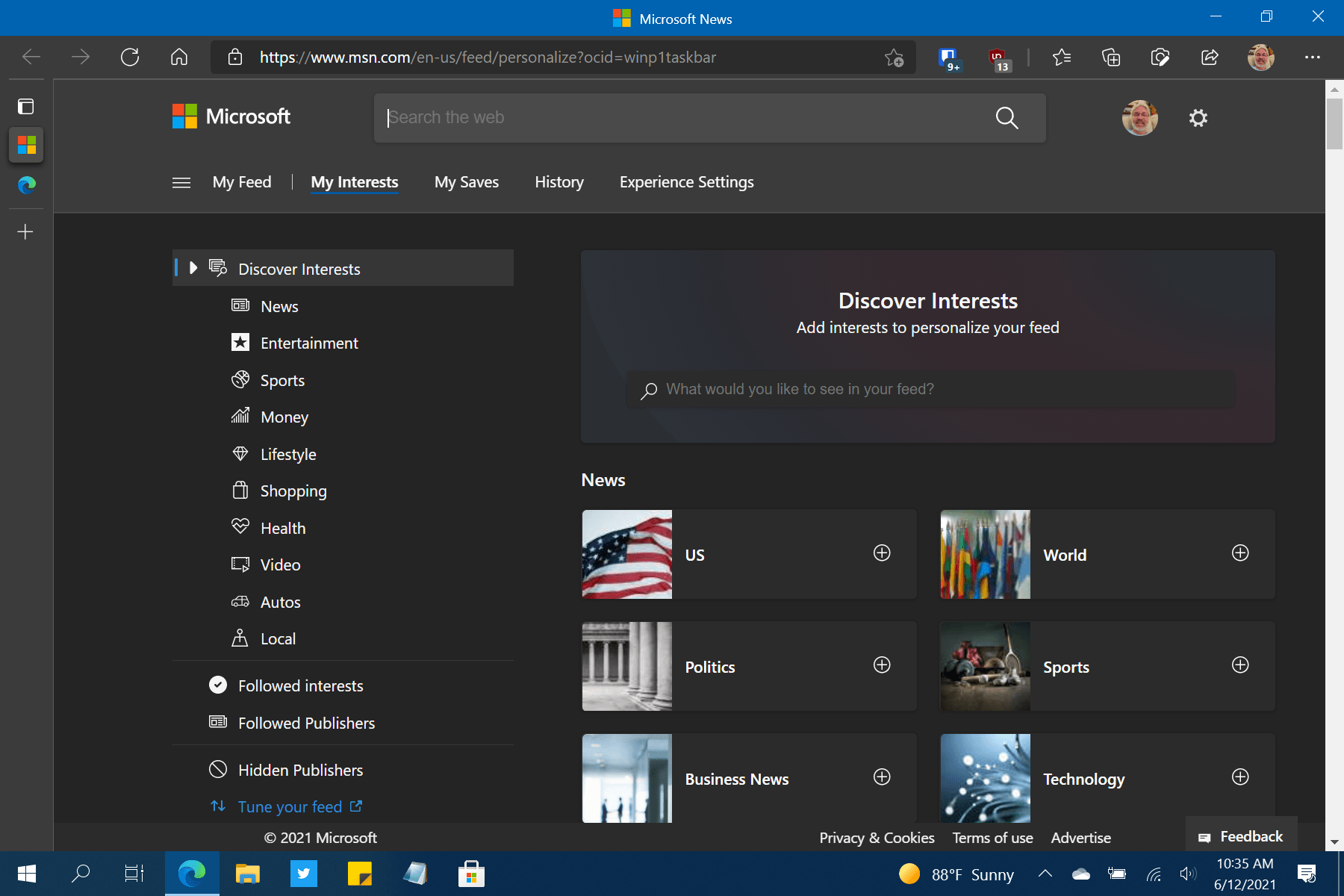
Windows 10 News and Interests Customization Options
Once everything is configured, you can then Tune your feed to further customize publishers as sources for news items.
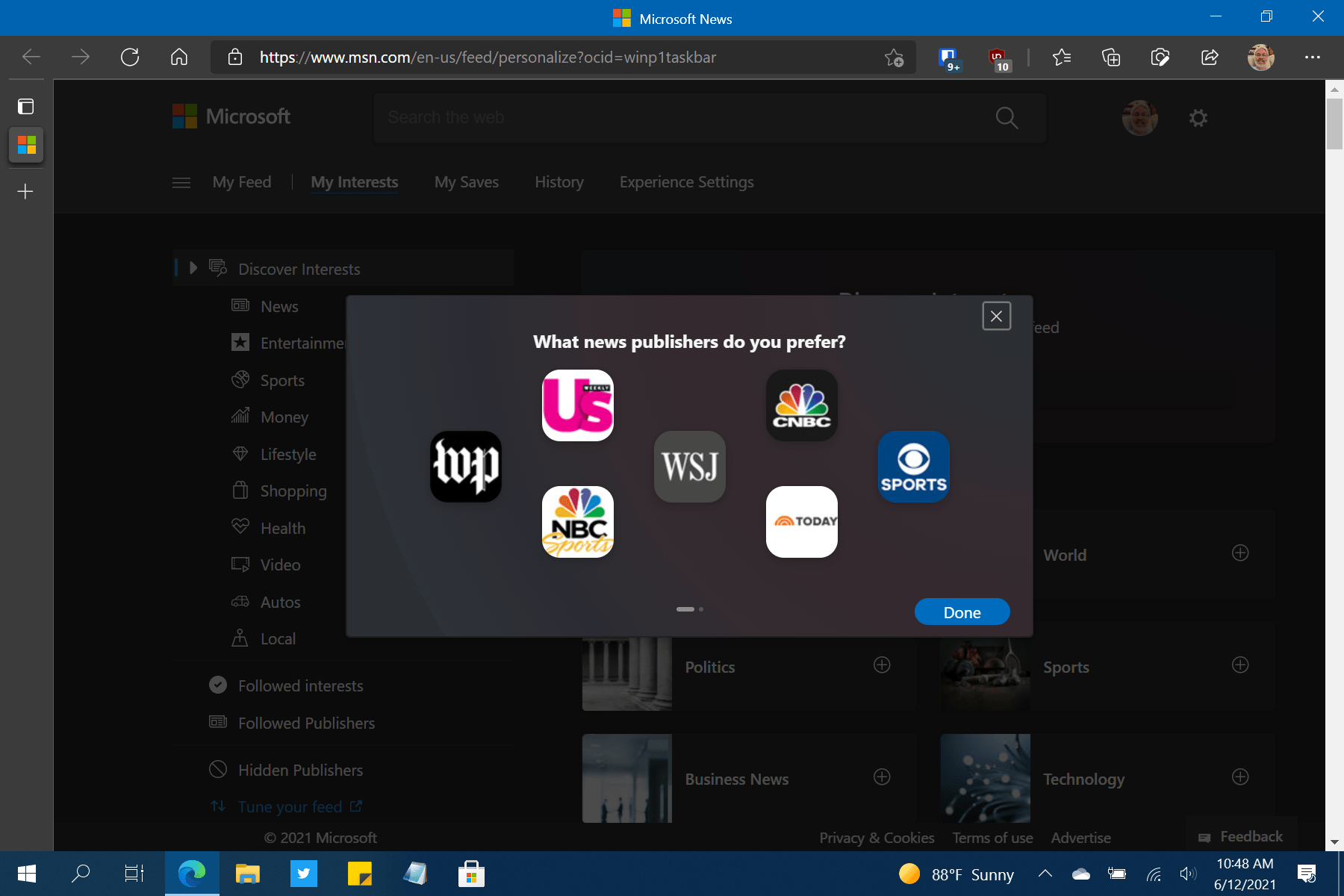
Windows 10 News and Interests – Tune your feed
If an item pops up in your News and Interests feed that you would prefer not to see or would like to see more items like that, then hover on the item and select the ellipsis menu (…) to tweak those settings.
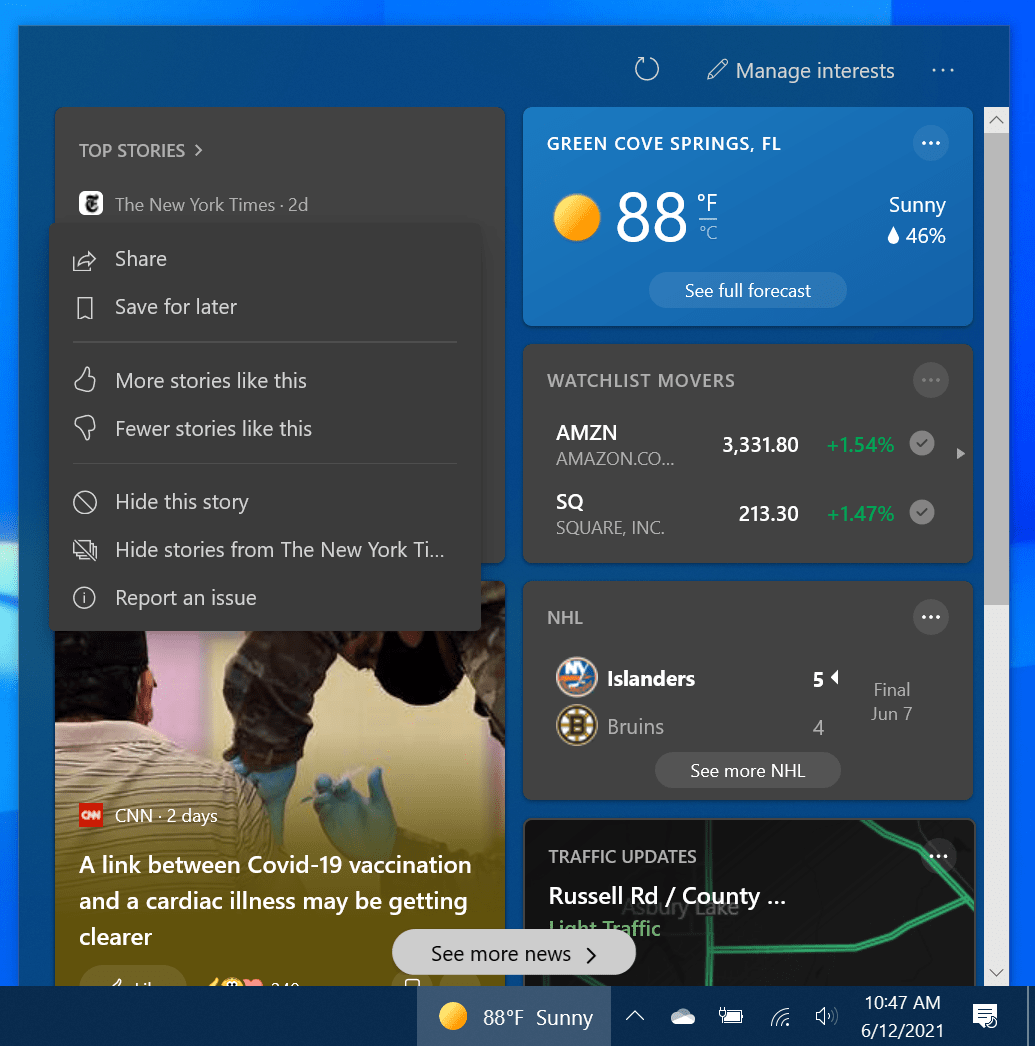
Windows 10 Feed Customization for News and Interests
As you can see, there are a lot of options for customizing and managing the News and Interests feature on Windows 10. My suggestion is that you give those configuration options a try and see if you can get this feature working for you rather than just immediately removing it from the taskbar on Windows 10.
If after that you still do not like the feature, turn it off and then make sure to give feedback to the Windows 10 in the Feedback Hub to let them know what works and what doesn’t for your setup.