This week, Microsoft released a new Windows 10 build in the Windows Insider Program Dev Channel and bundled into that build, 21337, were multiple updates for the Virtual Desktops feature on Windows 10.
First, it is great to see this feature getting some attention. The #DevChannel for Windows 10 is intended as a testing area for future enhancements and features, but they are not tied directly to a specific future release of Windows 10.
With that said, seeing the new features rolling out for testers, it prompted me to go back and try using Windows 10 Virtual Desktops on my current production version of Windows 10 – Version 20H2 on my main desktop (Build 19042.867).
Before I dive into my thoughts about the potential future of Windows 10 Virtual Desktops and what has been added in this latest #DevChannel build, let’s review what is already possible with the existing feature as it is released in the latest version of Windows 10 that is available to the public – Version 20H2.
Note: The Windows 10 Virtual Desktop feature should not be confused with the enterprise feature Windows Virtual Desktop which is a service on Microsoft Azure.
Windows 10 Virtual Desktop Features in Production Releases
- Each virtual desktop can have its own unique name and that customization persists between restarts of the operating system
- By default, programs running in a virtual desktop only show up for that desktop when using Alt + Tab. Same applies for Taskbar icons showing open programs on the specific virtual desktop. There is an option under Multitasking > Work with multiple windows > Virtual desktops to combine all open software and Taskbar icons across all virtual desktops. When you open a program from either spot, it will open on the virtual desktop where it is being used automatically.
- Individual virtual desktops can have their own running programs. When you move between virtual desktops and click on the Taskbar icon for a running program it will open in its home virtual desktop. Same thing applies when you use Task View to view open software.
- Closing any virtual desktop, will shift all the open programs to the preceding virtual desktop in the list. For example, if you close the third virtual desktop, those apps will move to the second virtual desktop. If you close all the virtual desktops, everything shifts to your main desktop.
Unfortunately, except for the names of the individual desktops persisting between reboots, everything else reverts to only opening in the main or virtual desktop that is in use after restarts rather than the virtual desktop where they were previously in use.
Now, with the release of Windows 10 #DevChannel Build 21337 this week, some new customization features have arrived for virtual desktops.
According to Microsoft, those include:
- Customizing the background image for each virtual desktop.
- Drag and drop to reorder open virtual desktops.
Here are some screenshots from Build 21337.
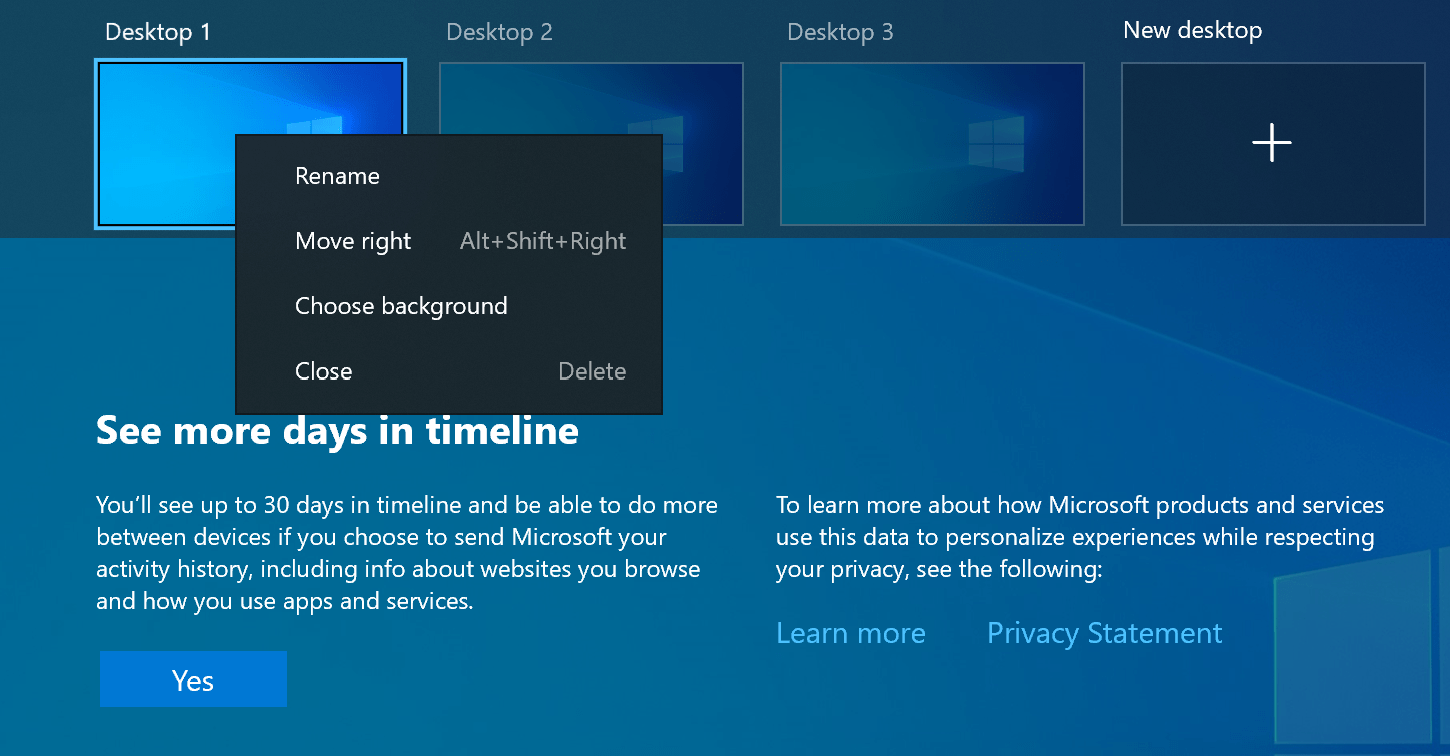 Windows 10 Build 21337 context menu to rename, move, or change background image on virtual desktops.
Windows 10 Build 21337 context menu to rename, move, or change background image on virtual desktops.
Windows 10 Virtual Desktops in Build 21337 with unique backgrounds for each desktop.
Windows 10 Virtual Desktops list after moving Desktop 1 into Desktop 2’s position.
Note: When you move a virtual desktop to another spot in the order, it assumes that desktop name if they are named with the default Desktop 1, Desktop 2, etc. based on its spot in the order of virtual desktops. However, if the names of the virtual desktops have already been customized, then they retain their customized name no matter where they are in the list.
These are great steps into helping users differentiate between their various virtual desktops in Windows 10. Hopefully, these tweaks will make their way into a soon to be released feature update for Windows 10 but since this is #DevChannel, there is no specific expectation of when or if that will happen.
Now let’s move into what would make Windows 10 Virtual Desktops a top-of-the-line feature on a future version of Windows 10.
- Program shortcuts that would open a specific set of apps on a particular virtual desktop. For instance, Twitter and Microsoft Edge on Desktop 2. If the desktop does not exist, then the virtual desktop is created to host these two programs as part of that process.
- Allow a virtual desktop to be the target of any program shortcut so that when it is clicked, it opens in that specific virtual desktop in the shortcut’s settings. Not unlike remembering the last window position and size of a program except now not only is the windows size and position remembered, but the virtual desktop as well. Users could then have separate virtual desktops for work, creativity, social media, email, and other productivity/focus scenarios.
Finally, the enhancement that makes the existing capabilities, new features being tested, and these future looking options shine, is the ability to save these configurations as a shortcut. Imagine have a shortcut on your Windows 10 Start menu, Taskbar, or main desktop labelled Secondary Desktop. When it is selected and clicked on, a virtual desktop is created called Secondary Desktop and the software associated with that virtual desktop is also opened on that same virtual desktop.
This would eliminate the need to manually do this process after each restart of the operating system.
I also believe this could up the usage of virtual desktops in Windows 10 because the friction is zero compared to what it takes to get a virtual desktop up and running with your software selections right now.
I would love to hear your thoughts and ideas in this area – please comment below to further the discussion.
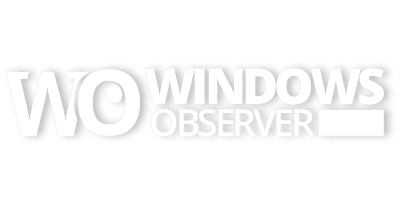
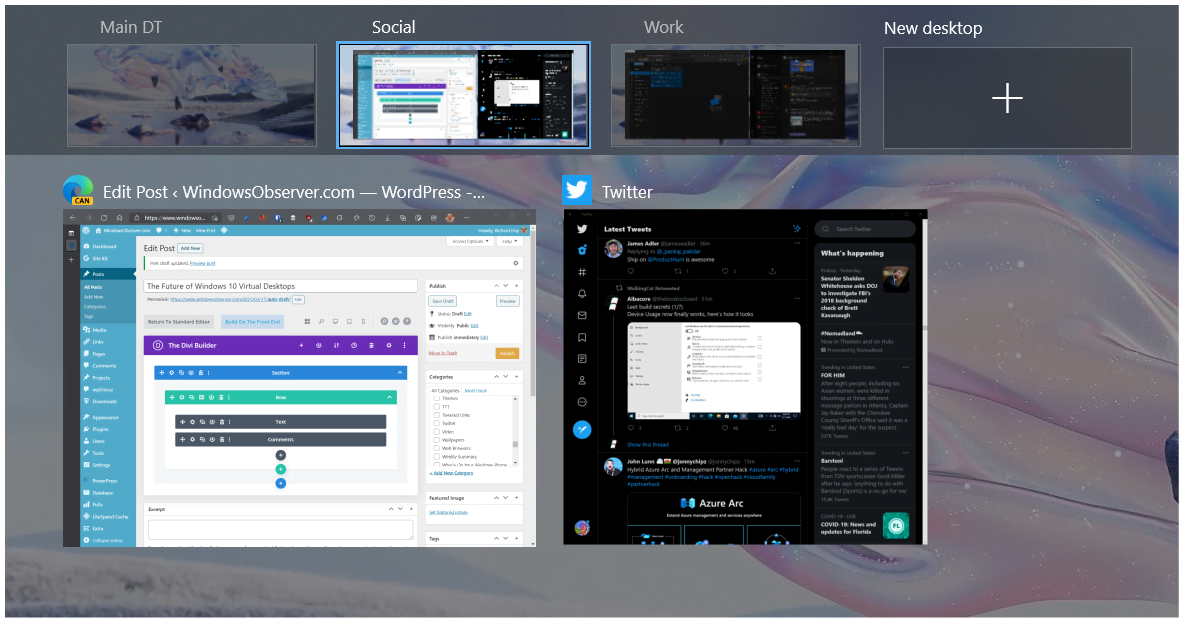
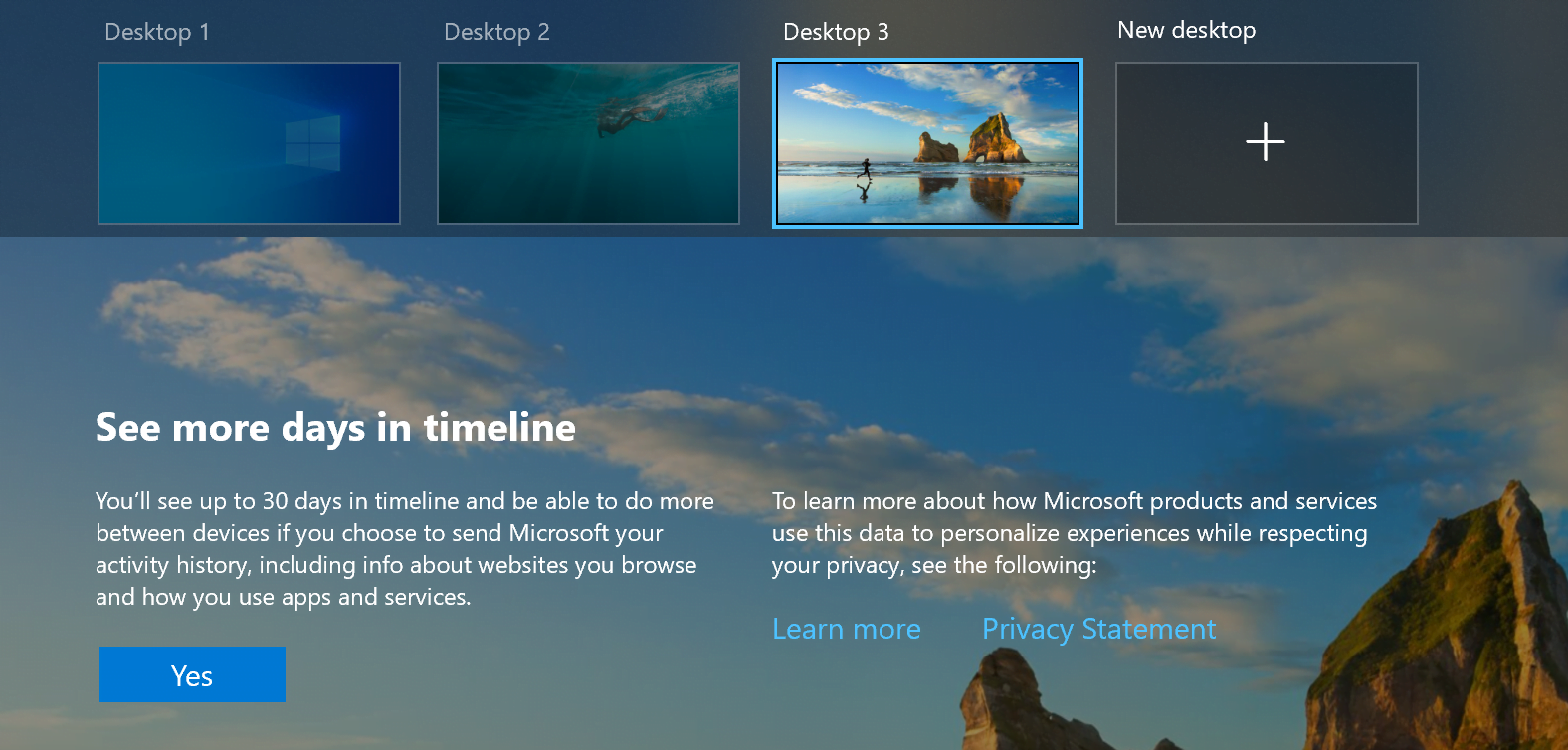
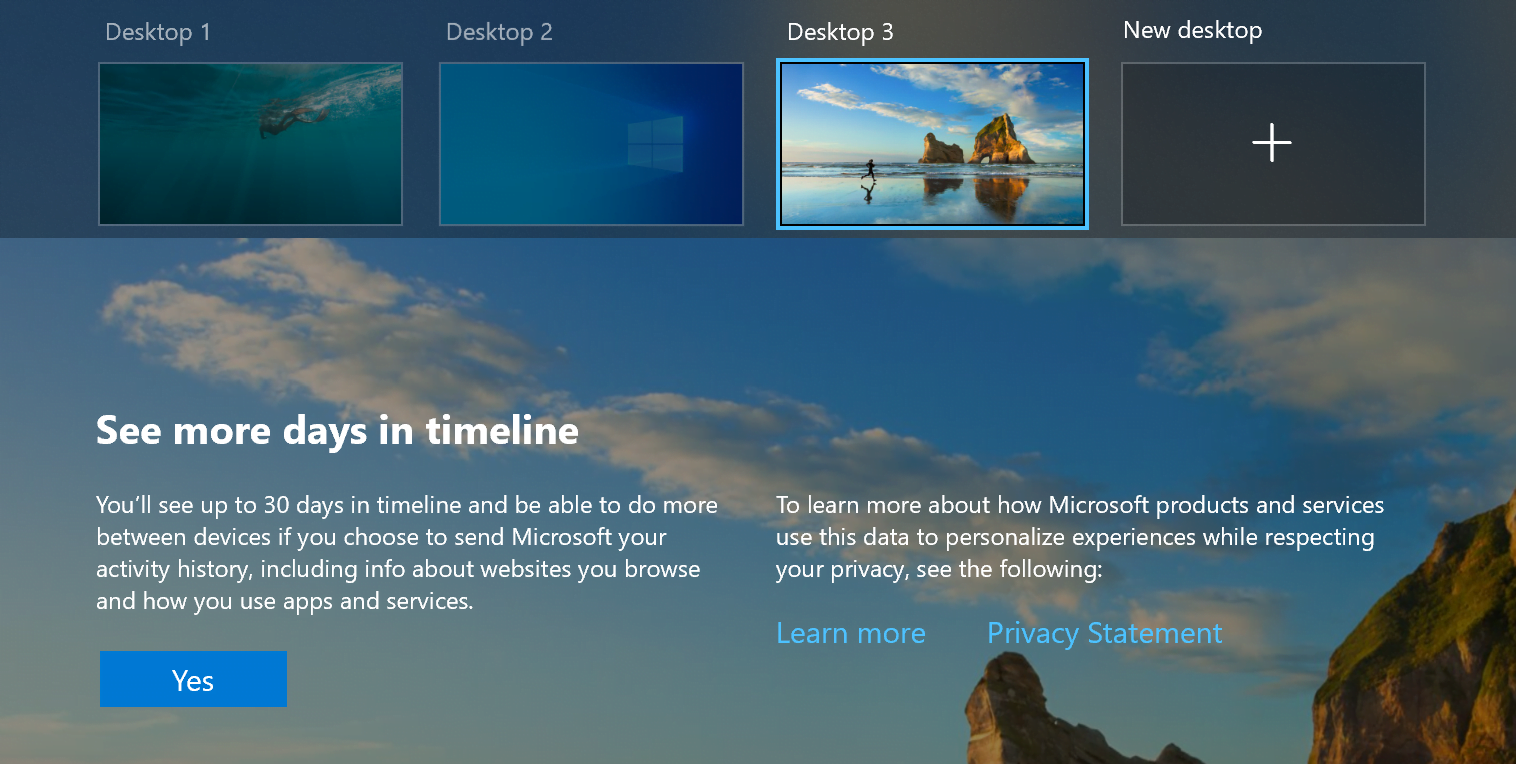
0 Comments
Trackbacks/Pingbacks