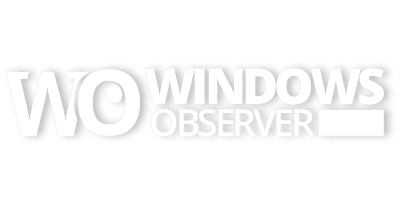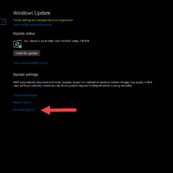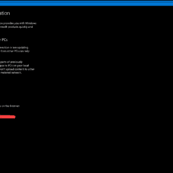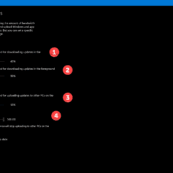In Windows 10 Redstone 4 Build 17035, which was released last week to Windows Insiders, Microsoft included a new setting that allows the end user to take control of how much bandwidth is used for updates to the operating system, apps, and other Microsoft software. This is one of those under the hood additions that make geeks very happy.
This addition is very different from the Near Share feature I showed you previously because it is a behind the scenes tweak compared to an option you will use within the operating system UI. However, these types of updates are important to users who like to exercise as much control over their system as possible.
These new Delivery Optimization settings enable control over the upload and download of data across the system for apps, updates, and Microsoft software whether they are interactive and you started the update or they are download in the background automatically. For users who might be on limited connections or data caps, this will help them remain aware of where they stand in their monthly usage for these types of services on Windows 10.
The fastest way to access this settings page is to open the Windows Settings app and search for Delivery Optimization.
If you want to drill down to it then you go to Windows Settings>Windows Update>Advanced options>Delivery Optimization>Advanced options.
Like I said – much faster to search for it.
The gallery below will show the that drill down process and then the four key settings on the Delivery Optimization options page.
Windows 10 Redstone 4 Build 17035 Delivery Optimization Settings Gallery
- Windows Update>Advanced options
- Advanced options>Delivery Optimization
- Delivery Optimization>Advanced options
- (1) Download Control in Background; (2) Download Control in the Foreground; (3) Upload Control to PCs on the Internet; (4) Monthly Upload Limit