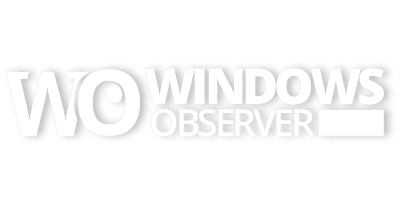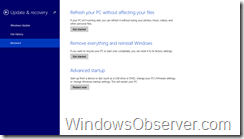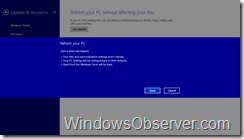I have now been running Windows 8.1 on my Surface RT since the preview was released last month during Build 2013.
Here is a run down of the posts I have written about my experience with the preview so far:
- Installing the Windows 8.1 Preview on Microsoft Surface RT (Video)
- Observed Tech PODCAST Episode 96 (Windows 8.1 Preview Edition)
- Closing Apps on Windows 8.1 has changed
- Set Start Screen Background to Desktop Wallpaper in Windows 8.1 Preview
- My observations during a clean desktop install of the Windows 8.1 Preview
- Digital Availability of the RTM Windows 8.1 Update
- Windows 8.1 Tip – Modern Interface Top PC Settings Page
- Windows 8.1 Upgrade Scenarios Summary and Clarification
Today, to continue my testing with Windows 8.1, I decided to perform a system refresh a new feature for Windows that was introduced in Windows 8.
In the Windows 8.1 Preview you will find the Refresh your PC without affecting your files applet in the Metro PC Settings. It can be accessed by going to Settings on the Charms Bar, then Change PC settings and then Update & Recovery.
Here you will find three entries and the one you want is the last one – Recovery – Refresh your PC without affecting your files is the top choice on this page.
Once you tap or click Get started you will see what happens during the refresh process. Just tap or click Next to get things going.
My refresh took about 40 minutes from starting the process until the Start Screen was accessible after logging in. The first interaction the system required from me once this started was to log into my account when it was nearly done.
Some observations after the process:
- I removed my Windows 8 recovery partition well before I upgraded to Windows 8.1 on my Surface RT and that partition, which now resides on a USB flash drive saving me 3.5 GB of space on Surface, was not needed for this process. A Restore of the operating system requires the files on that USB drive.
- Several apps I had previously uninstalled from the system showed back up as needing installed. I assume that is a sync issue because instead of just synching apps between my two Windows 8.1 installations it grabbed apps that are also on my Windows 8 desktop. Makes sense in the long run and will obviously clean itself up once all of my systems are on Windows 8.1 after it RTM’s. Bottom line is to not be shocked that they might show back up because the synching of app installs/uninstalls do not go between Windows 8 and Windows 8.1.
- Any previous updates for the Windows 8.1 Preview had to all be reinstalled through Windows Update including a firmware update that came out in June.
- The built in weather app did not bring over my city choice until I opened it up and then it brought back my settings. It started with the defaults it had when Windows 8.1 Preview was initially installed.
- Blue tooth devices, a keyboard and mouse, did not get carried over in PC Settings. I had to pair them back under the Bluetooth PC Settings. Previously in Windows 8 those devices were paired under the Device Settings in the Metro PC Settings.
- As has become the norm in Windows 8 and the Windows 8.1 Preview my networked printer was there without any action on my part.
- LastPass app carried over all of its settings including the PIN I had previously set for it.
- The official Twitter app had to be re-authorized.
- The new Reading List app came back blank and did not save entries that were in it previously.
- The Nextgen Reader app carried over all of its settings without issue.
- Outlook 2013 had to have all accounts added back. Since it is technically a desktop program this makes sense but unlike legacy desktops the entire Office 2013 RT suite is reinstalled during a refresh of the system.
- I noticed after this refresh that the Pictures Live Tile started working almost immediately compared to when I first installed the Window 8.1 preview when it took two days to start up. I was also experiencing some crashes with the Picture hub and this refresh cleared that up as well.
The refresh feature in Windows 8/8.1 is a great system tool. Being able to reset things back to a known starting point and still keep all of your data and Windows Store apps means you can address a lot of things to get your system back to working well in a relatively short period of time.