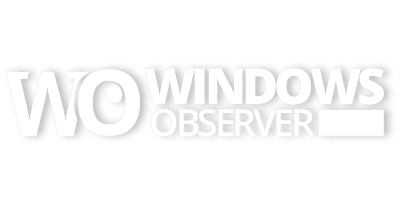OK – is everyone enjoying their use of the Windows 7 Beta? Based on the continuing flow of Tweets on Twitter it is certainly getting used – that much is for sure.
I am now on day 6 of using Windows 7 and continue to be very impressed with it. IT runs very well on my hardware including a two and a half year old Gateway MX6455 with a 2.0GHZ AMD64 Turion processor, 1 GB of RAM and a ATI Xpress 200M video card that has 120MB of its own memory.
One of the major changes you see without much effort, besides the faster boot up and operation, is the Taskbar. The taskbar in Windows has evolved quite a bit since the Windows 95 days. In the Windows Vista iteration the taskbar had a Quick Launch bar option that allowed you to have a row of static icons for quick access to your favorite programs – and all of them just one click away. In Windows 7 that Quick Launch bar is buried – buried deep. In fact if you want to pull it up you can following the steps on this post from Tim Sneath.
Now I am not hear to talk about reverting back to the Vista style of having a taskbar – this is about moving forward and understanding what is intended with this new taskbar and using it based on its new and intended design.
So first – we need to wipe from our memory the idea of the taskbar and then having the Quick Launch bar aligned with it carrying all of your static icons. Our thoughts on this have to move to a living breathing tool that is dynamic as we use Windows 7. For me, once I clearly understood some subtle differences of the icons on the toolbar I was enlightened and am now moving forward trying to use it as the programmers intended.
OK – so now for a review for you all:
OK – this is a snip of the toolbar without any applications open. These programs are “pinned” to the taskbar for quick access (similar to the functionality of the Quick Launch bar in Windows Vista). The icons in order are
-
-
- Start Button
- Libraries
- Windows Live Mail
- Internet Explorer
- FTP Voyager
- Windows Live Writer
- Windows Live Messenger
- Tweetdeck
- Windows Media Player
-
OK – this is a snip of the same toolbar but now a few applications are open. Can you tell which ones? What gives you the indications that they are open? OK – the open ones are:
-
-
- Libraries
- Internet Explorer
- Tweetdeck
-
So indications that you see – each have a small black border around them and there is some type of highlighting – some more obvious than others. Can you see it?
OK – one last snip to show what the taskbar buttons/icons look like when there is more than one copy of the application open. Can you tell which ones have multiple windows and how many?
-
-
- Libraries has two instances open
- Internet Explorer has three windows open
- Tweetdeck only has one window open.
-
Now this is just a simple view of understanding how your programs align under the new taskbar and for me it helped me “get” what was happening and I am going to continue on the road to using this new taskbar the way it was intended to be. I hope it helps you out like it did me.