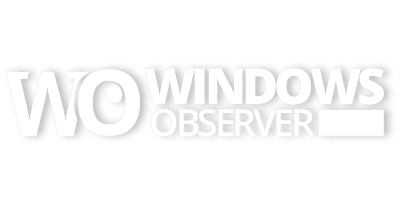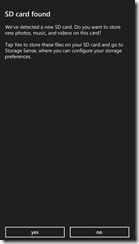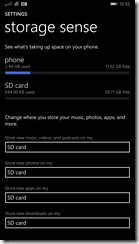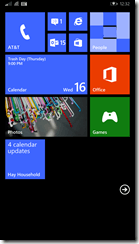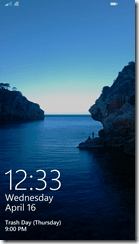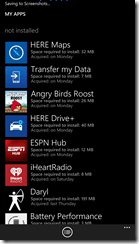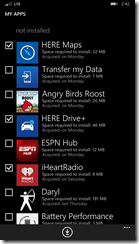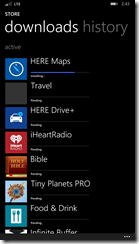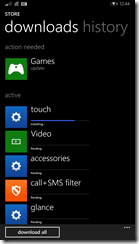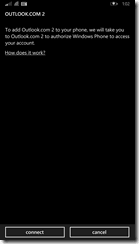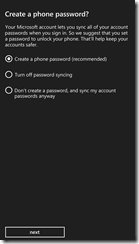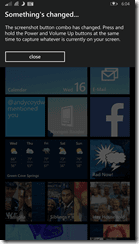In Windows Phone 8.1 – Resetting your device – Part 1 I shared screenshots and my observations of doing a complete clean reset of my Nokia Lumia 1520 with the Windows Phone 8.1 developer preview installed.
I am following that up with more post-reset screenshots and comments about what I discovered as I initially began setting up the device with WP 8.1.
Right after you close out the setup process these screens pop up if you have an SD card in your phone.
Your default Start Screen tiles and layout along with the default Lock Screen image.
One major improvement in Windows Phone 8.1 is the Windows Phone Store. You can now access a history of the apps that have been updated (need this on Windows 8.1 as well), installed or that you have purchased/own. This means reinstalling apps after a reset are all done on the phone and not on the Windows Phone Store online. You are able to select multiple apps to be installed from your My Apps listing and if an installed app needs an update you just tap it to start the process. You can also opt to automatically download app updates or you get an alert in the Notification Center and on the Windows Phone Store tile.
As I mentioned in my observations over in Part 1 you no longer need to use an App Password to access your Microsoft Accounts in the email account setup.
When I first reset there is not a Lock Screen password and every time I swiped up to access the phone the system reminded me that passwords are synched and that I should protect access to the phone.
You even get reminded about the screenshot shortcut change each time you try the old Windows Key and Power Button combo.
So I would be interested in hearing your initial observations of Windows Phone 8.1 so jump in the comments and lets chat!