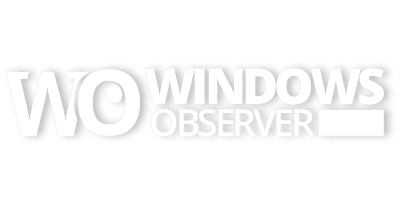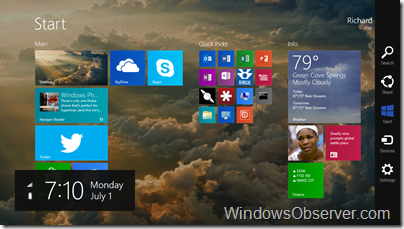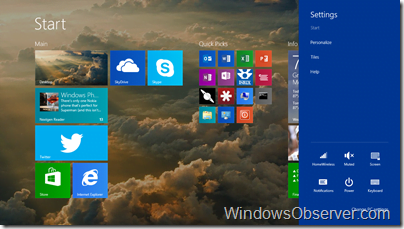I have been asked on Twitter several times how to set this feature in the Windows 8.1 Preview and even had some trouble finding it myself.
So for posterity here are the Start Screen and Desktop methods for setting the same background between the two interfaces.
From the Desktop
Right Click on the Taskbar and select Properties
Select the Navigation tab of the Taskbar Properties dialog.
Under Start Screen in this dialog box click the box next to Show my desktop background on Start
Click OK and your desktop wallpaper will now be your Start Screen background.
From the Start Screen
On the Charms Bar select Settings
Select Personalize at the top of the bar
The bottom right square of the different backgrounds is your desktop wallpaper image.
Select that square and your desktop wallpaper will now be your Start Screen background.
Note: It is normal behavior for the Background and Accent colors to change to match/compliment the desktop wallpaper image .
Just click or tap anywhere on the Start Screen to close the dialog.