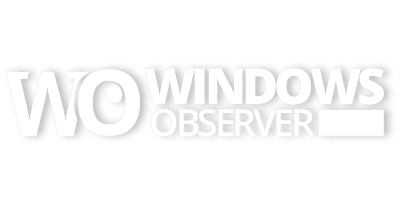My first post in this series, Life From A Touch Perspective With Windows 8, documented the beginning of my touch experience with Windows 8 and introduced you to the Acer Iconia Tab W500 I am now using on a regular basis. This is the second post in the series about living the touch experience in Windows 8.
CAVEAT: Please keep in mind that I am running a Developers Preview of Windows 8 so some of these nuances may very well be related to operating an OS that is not the final version. The first beta of Windows 8 is due in late February 2012.
Once I knew all elements of the W500 were working I installed Windows 8 on the entire device – no dual booting for this experience. The install went very quickly and took less than 20 minutes.
I set up Windows 8 to my preferences and installed several programs that I wanted on the system:
- Windows Live Messenger 2011
- Windows Live Photo Gallery 2011
- Windows Live Movie Maker 2011
- Windows Live Mesh
- Windows Live Writer
- Windows Live Mail 2011
- Microsoft Security Essentials
- Windows Home Sever 2011 Connector
I was experiencing some crashes watching streaming videos on websites such as YouTube so I installed the AMD Catalyst Drivers for the HD 6250 video and they have stopped. Any of you out there who may be wanting to run Windows 8 on an Acer Iconia Tab W500 will want to check out this post, How to install Windows 8 on Acer Iconia tab W500 by Shijaz Abdulla of Microsoft Now, and pay particular attention to paragraph eight as it helps you get the G-Sensor and Bluetooth working with Acer drivers which are not in the Windows 8 Developers Preview.
So within the first five days of using a touch tablet I have a few observations about the experience:
- I really like the form factor which is comfortable to hold in my hand although the weight of the W500 does come into play after a while and then it gets rested on my lap or against my knees.
- I like being able to rotate the screen and look at a site on the Internet like that. It would seems that developers are going to have to be aware of those possibilities when developing their websites so it looks OK in that tall and long view. Most of the sites I viewed in that mode overflowed on all sides of the screen.
- I am using a Picture Password to sign into Windows 8 and I really like it. The Building Windows 8 Blog recently wrote about this very thing and answered several user concerns about how well this method can protect your user account and the results are very impressive.
- Some websites are not built for touch. For instance, the Yahoo! Fantasy Football page has a drop down menu that allows me to access the different games I am involved with. However, that drop down menu does not work in touch mode because a tap at the top of the menu just reloads the page I am on and if you hold your finger over that menu item you get the Right Click Context Menu and not the drop down elements of the menu. These menus normally appear when you hover your mouse pointer over the top menu item. Luckily Yahoo! has alternate links just down the page but this is a major user experience issue for touch users and can easily be addressed with the alternate links on the page. Maybe there is also some type of coding that will allow the finger to get the hover effect as if it was a mouse pointer.
- I am looking forward to the Windows 8 Beta and the Windows Store for Metro Apps. Although the apps which are present on the Windows 8 Developers Preview certainly show off touch, which I think was the goal for them, it is going to be exciting to see what developers and partners will bring to the table in February with the beta.
- On screen typing is an entirely new experience on a tablet. I have become accustomed to it on my LG Quantum Windows Phone 7 and actually quite adept at it considering I bought the LG because it had a physical keyboard which was my preferred method of text entry. Typing with the keyboard on the W500 requires an extra tap every once in a while to get access to the numbers and character keyboard elements and there is definitely a learning curve finding the characters I need. I do believe I am getting quicker at it and have found I can actually type faster by not trying to touch type like I do on a regular keyboard.
- I also noticed that every time I tapped into a text entry box I expected the on screen keyboard to appear for my use. What happens in Windows 8 is a small keyboard icon pops up which you must tap again to get the keyboard. I looked for a setting to make my expectation the default but did not find anything. I then realized where I got that expectation from – my Windows Phone 7 – as that is the default behavior on the handset. I think some consideration should be given to have the same behavior on Windows 8 and that in turn will also eliminate an extra tap that is necessary now.
- I travelled with the W500 less than 24 hours after I got it. It was just a short weekend trip but I took the keyboard dock along with me so I did have fallback if I got frustrated with just the on screen entry methods. I actually prepared the first post in this series, Life From A Touch Perspective With Windows 8, entirely by touch so it is certainly capable of allowing me to write and post to the site when it is the only device I have with me.
- Battery life has been very good with regular use. I seem to be getting about 5-6 hours using the Balanced Power profile.
- The W500 does not get hot and runs extremely quiet which I find very impressive when I compare that to my ASUS Eee PC Netbook which can crank up the heat at times.
I am sure there is more to be experienced and shared with everyone. I would love to hear from you about your touch experience and some of the things you have noticed – both good and bad.
Just leave a comment below to start the conversation.