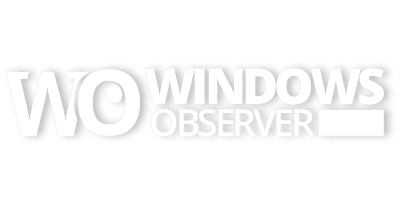Ever since the Windows 8 Developer Preview was released at Build this past September I have been looking forward to testing it in a touch environment. Of course, like most early adopters, I installed the Windows 8 Developer Preview about everyway possible.
- Dual boot with Windows 7 on a separate drive
- Bootable VHD drive in a dual boot with Windows 7
- Installed on my ASUS Eee PC Netbook all by itself
Each one of these installs had their pros and cons with the biggest being that none of them were touch enabled systems in anyway. Now I was able to use Windows 8 on those different installations with my keyboard and mouse just like you would use any other desktop based version of Windows and it worked well considering Windows 8 is a developer preview.
I was also able to interact with most of the Metro Apps that are available on the Windows 8 Developer Preview with my keyboard and mouse without any problems.
However, the real way to experience Windows 8 was by touch and that is what we kept hearing from Build attendees as well as the press who had a chance to work on the tablet provided to all Build participants.
I knew I would eventually have the opportunity to work with Windows 8 in a touch environment – I just did not know when.
Well a few weeks ago I was visiting my favorite store CompUSA – yes we still have one here – and while checking out the tablets I noticed the familiar green Metro interface of Windows 8. Apparently someone in the store had upgraded the Acer Iconia Tab W500 to the Windows 8 Developer Preview. So I spent about ten minutes literally poking around in Windows 8 trying out all the gestures I could not do with a keyboard and mouse. I walked away having enjoyed that opportunity to try the touch features out.
Flash forward to this week and an opportunity to make the move to purchase a tablet. My first choice would be the Samsung Series 7 Slate with its combination of specs however, the price tag for that system, $1,299, was out of my budget. That is when my mind went back a couple of weeks earlier to my experience in using the W500. That price tag, at $549, was much more realistic and just over the budget of $500 I wanted to spend. This allowed me to follow my own advice about purchasing technology – buy the best gear that fits in your budget.
So off I went to CompUSA to grab one of these units and my timing was good because I got the last W500 they had!
The Acer Iconia Tab W500 is what I would label a middle of the pack tablet and the specs are similar to a nice netbook. It does come with a keyboard dock which has an Ethernet port and additional USB ports. This dock can be placed over the tablet itself to cover the screen for transport.
Additional Acer Iconia Tab W500 Specs (from Amazon.com Product Page):
- AMD Dual-Core Processor C-50
- 2GB DDR3 Dual-Channel Memory
- 32GB Solid State Drive
- 10.1” HD Multi-Touch LED-backlit TFT LCD Display, ATI Radeon HD 6250 Graphics
- Windows® 7 Home Premium 32-bit
Processor, Memory, and Motherboard
- Hardware Platform: PC
- Processor: 1 GHz
- Number of Processors: 1
- RAM: 2 GB
- RAM Type: SDRAM
- Max RAM: 2 GB
Hard Drive
- Size: 32 GB
- Manufacturer: SATA
- Type: Serial ATA
Graphics and Display
- Graphics Card: Radeon HD 6250
- Graphics RAM: 256 MB
- Interface: Integrated
- LCD Native Resolution: 1280 x 800
Ports and Connectivity
- USB Ports: 2
- USB 2.0 Ports: 4
Cases and Expandability
- Size (LWH): 7.48 inches, 10.83 inches, 0.63 inches
- Weight: 3.48 pounds
Power
- Rated Charge (normal use): 6 hours
So far I have only had 24 hours with the tablet but expect more posts about living in a touch world with Windows 8.
In fact, this entire post was created using only touch – all 670 or so words of it! I was tempted to plug it into the keyboard dock on more than one occasion though.