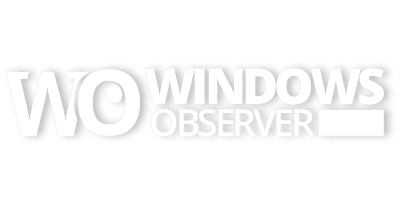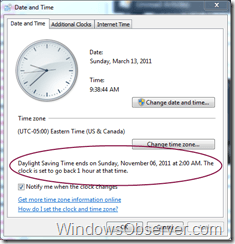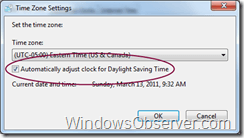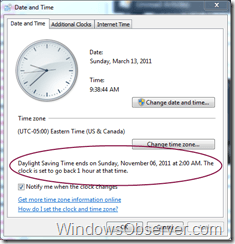Last night at 2 AM Daylight Saving Time officially started across the US. I am sure many of us did the same thing last night before going to bed which was to walk around the house and change the time on all of our clocks. That allows us to wake up to the new time instead of having to think about it the next morning. I think it also makes the transition easier.
On the gadget and tech side of things most devices are savvy about the time change and makes it happen automatically. However, there could always be a glitch that might cause the time change to not occur on a gadget or other device so make sure you check all of your items to be 100% sure your on the right time as you start the day. And yes, there are some devices that simply do not get the time shift right, so make sure you take a look at everything.
Oh yeah, one place to not forget about the time change – your car. If you have ever had that momentary panic after spending the day around the new time inside the house and then walk out to your vehicle to suddenly glance down and see a totally unexpected time then you understand this very well.
By default Windows 7 is set to automatically update the operating system clock when these time changes occur. You can verify this by typing change the time zone into your Start Menu search box and hitting return to get the Date and Time dialog box.
Click on the Change time zone button to get the time zone dialog:
Make sure the Automatically adjust clock for daylight Saving Time is checked.
Also, if you want a reminder of when the clocks fall backwards just pull up the Date and Time dialog to see the date:
Now if your system is up to date then it knows whether or not your time zone participates in DST so make sure you keep things updated as well.